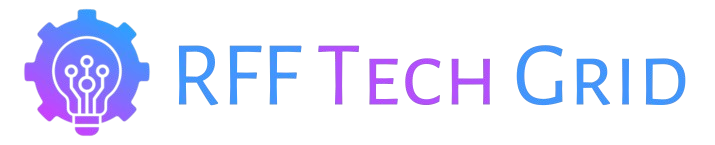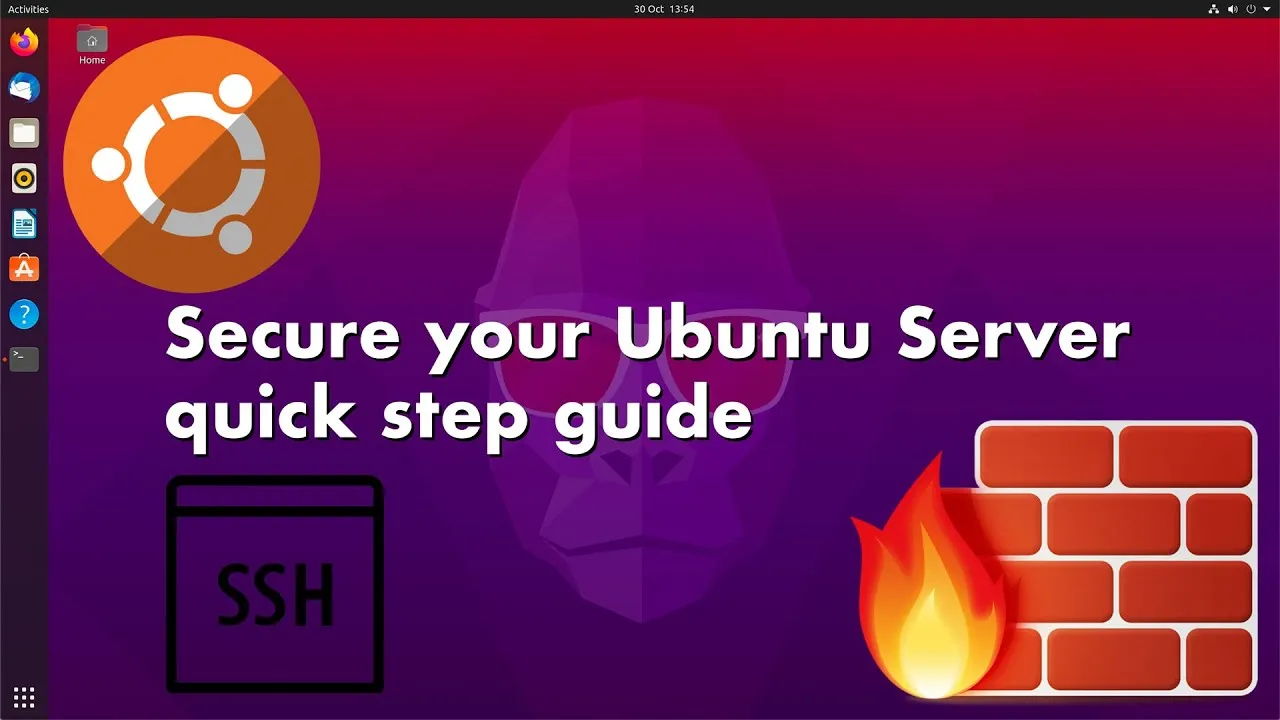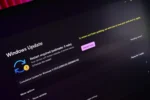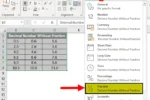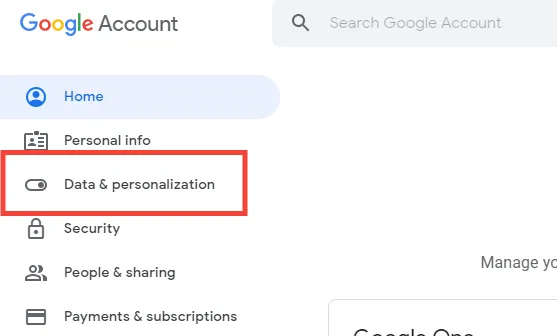In an era where digital security is paramount, ensuring the safety of your operating system is more crucial than ever. Ubuntu, one of the leading Linux distributions, offers a user-friendly environment with built-in security features, but it isn’t impervious to threats. From malware to unauthorized access, even casual users are at risk. Fortunately, enhancing your Ubuntu security doesn’t require expert knowledge. This guide outlines straightforward yet effective measures tailored for every type of user, from casual desktop enthusiasts to seasoned developers, empowering you to fortify your system against potential vulnerabilities.
Understanding Ubuntu Security Risks
Users often overlook the inherent security risks associated with Ubuntu, a popular Linux distribution. While it boasts robust security features, the reality is that no system is completely immune to threats. Malware, unauthorized access, and phishing attacks can target users regardless of their experience level. Awareness of potential vulnerabilities is crucial, as attackers continuously evolve their methods to exploit weaknesses in software and user habits.
Understanding these risks helps users adopt a proactive approach to security. This includes recognizing that casual usage can still attract malicious activities, especially in environments with sensitive data. By prioritizing security measures, users can significantly mitigate risks, ensuring that their personal information and system integrity remain intact. Continuous education on emerging threats and security practices is essential for maintaining a secure computing environment.
Frequently Asked Questions
Why is it important to secure my Ubuntu installation?
Securing your Ubuntu installation is crucial to prevent malware, unauthorized access, and data breaches. Even casual users can be targeted, so basic security practices help protect your system and sensitive data.
How can I keep my Ubuntu system updated?
You can easily update your Ubuntu system via the terminal by running `sudo apt update && sudo apt upgrade -y`. This command refreshes the package list and installs available updates automatically.
What are unattended security updates and how do I enable them?
Unattended security updates install critical updates automatically in the background. Enable them by running `sudo apt install unattended-upgrades` and then `sudo dpkg-reconfigure unattended-upgrades` to configure the settings.
How do I create a strong user password on Ubuntu?
To create a strong password, use at least 12 characters, combining letters, numbers, and special characters. Consider using a password manager to generate and securely store your passwords.
What is Two-Factor Authentication (2FA) and how can I set it up?
2FA adds an extra layer of security by requiring a secondary verification step. Install Google Authenticator with `sudo apt install libpam-google-authenticator` and follow the setup prompts in the terminal.
What is UFW and how do I enable it on Ubuntu?
UFW (Uncomplicated Firewall) is a user-friendly firewall that controls incoming and outgoing traffic. Enable it by running `sudo ufw enable` in the terminal to enhance your system’s security.
How can I disable unnecessary services to improve security?
List running services with `systemctl list-units –type=service` and disable any unnecessary ones using `sudo systemctl stop [service]` and `sudo systemctl disable [service]` to reduce potential vulnerabilities.
| Security Measure | Description | Implementation Command |
|---|---|---|
| Keep System Updated | Regularly updating your system patches security vulnerabilities. | sudo apt update && sudo apt upgrade -y |
| Enable Automatic Security Updates | Allow security updates to install automatically in the background. | sudo apt install unattended-upgrades sudo dpkg-reconfigure unattended-upgrades |
| Create Stronger User Password | Use a long, unique password to enhance security. | N/A |
| Enable Two-Factor Authentication (2FA) | Adds an extra layer of security by requiring a verification step. | sudo apt install libpam-google-authenticator google-authenticator |
| Set Up a Firewall (UFW) | Control incoming and outgoing traffic to protect your system. | sudo ufw enable |
| Disable Unnecessary Services | Reduce attack surface by stopping unneeded services. | systemctl list-units –type=service sudo systemctl stop [service-name] sudo systemctl disable [service-name] |
| Enable AppArmor | Restricts application capabilities to minimize risks. | sudo apparmor_status sudo systemctl enable apparmor sudo systemctl start apparmor |
Summary
Ubuntu security is essential for protecting your system against various threats. Following the outlined measures such as keeping your system updated, enabling a firewall, and utilizing two-factor authentication significantly enhances your overall security posture. By implementing these straightforward strategies, you can ensure that your Ubuntu environment remains resilient against cyber threats and vulnerabilities.